Miscellaneous¶
Search area¶
Tuleap allows you to search almost any piece of Tuleap information through a keyword search mechanism. When you are on the Tuleap Home Page you can search for keywords in the following resources:
Software Projects: a match is attempted with project names as well as their short and long description. This search mechanism is very complementary with the Software Map. Notice that a private project will never appear as a search result.
People: keywords will be searched in the Tuleap user database and matched against the user’s login name, real name and e-mail address.
Wiki: Wiki is a collaborative authoring tool (see Wiki). You can perform a full text search by keywords in wikis.
This tracker: If you enter any tracker in any Tuleap project, the “This Tracker” item will show up in the search box, allowing you to actually search this tracker database.
Which browser should I use to browse Tuleap?¶
Tuleap is compatible with the following browsers, in their latest version:
Edge
Firefox
Chrome
IE browser <= 11 is deprecated and while most of Tuleap still work on it, latest development don’t. For example Taskboard will not work on IE11. Please upgrade your browser or use an alternative.
If you still want to use Internet Explorer ( you shouldn’t ) then you should not be in compatibility mode. Tuleap will offer a bad user experience if you are using the compatibility mode. Here are the steps to configure Internet Explorer:
Configuring Internet Explorer¶
Note
instructions below are based on IE9. Please adapt them to your environment.
Why do I need to change my Internet Explorer configuration?¶
By default, the so-called “Compatibility view” is activated on Internet Explorer (IE) for some intranet sites. If you are facing some graphical issues with Tuleap, for example:
The “Browse” button is not well displayed in Trackers.
Artifact link: The buttons “Select artefact to link” and “Create a new artefact” are not well displayed in Trackers.
The multi select search is no more available in Trackers.
Text areas are too small.
The problem is that Tuleap is built more and more on “recent” technology and this default IE setting prevents it to work properly.
We recommend you to disable the compatibility mode in your IE browser as detailed in the following section, it should solve most of your layout issues.
How can I change my Internet Explorer configuration?¶
This is actually very simple.
Make sure you have the “Menu bar” (or “Command bar”) activated: right click on the top of the Internet Explorer window and check “Menu bar”:
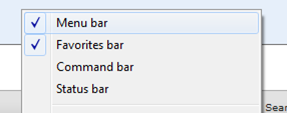
Open the “Tools > Compatibility View Settings” menu of Internet Explorer:
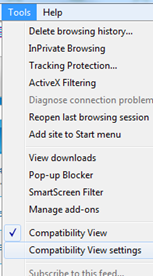
Unselect the checkbox “Display intranet sites in Compatibility View”:
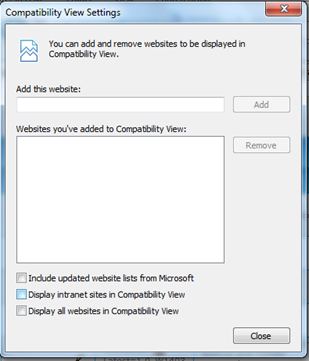 NOTE: if this checkbox is already unchecked, this means that you
have to click the toggle icon as described below
in order to switch the “Compatibility view” off.
NOTE: if this checkbox is already unchecked, this means that you
have to click the toggle icon as described below
in order to switch the “Compatibility view” off.
But what if I need to browse an “old web technology” intranet site?¶
Once you have changed this default setting, Internet Explorer displays
in the URL bar a new toggle icon which allows you to switch the
“Compatibility view” on & off:

If you encounter an issue with “old” web applications using Internet Explorer, try this toggle icon to check if it solves the problem…